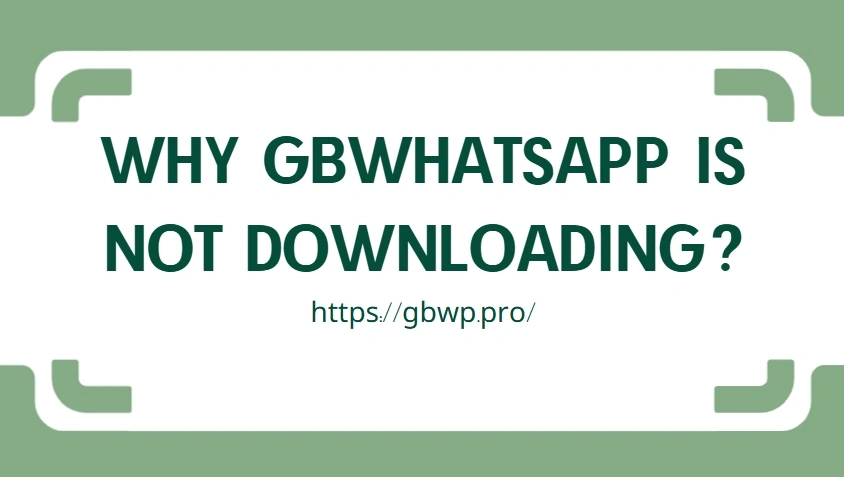Why GBWhatsApp Is Not Downloading? Common Reasons and Solutions
Are you trying to download GBWhatsApp but it just won’t work? You’re not alone. Many users face issues when attempting to install GBWhatsApp on their Android devices. From download failures to installation blocks, several factors can cause this problem. In this article, we’ll explore the most common reasons why GBWhatsApp isn’t downloading and how to fix them step by step.
1. GBWhatsApp Is Not Available on Google Play Store
One of the biggest reasons why users struggle to download GBWhatsApp is that it’s not listed on the official Google Play Store. Since GBWhatsApp is a modified version of the original WhatsApp, it violates Google Play’s policy on unofficial or cloned apps.
Solution:
You must download GBWhatsApp from trusted third-party APK sites. Always make sure the source is reputable to avoid malware or fake versions.
2. Google Play Protect Is Blocking the Installation
Even if you manage to download the APK file, Google Play Protect might block the installation process. This security feature is designed to prevent apps that don’t meet Google’s security standards from being installed.
Solution:
To bypass this issue:
- Go to Settings > Security > Google Play Protect.
- Tap the settings icon and disable “Scan apps with Play Protect.”
- Proceed with the installation of GBWhatsApp.
⚠️ Note: Turn Play Protect back on after installation for overall device safety.
3. Incompatible Android Version or Device
GBWhatsApp requires a minimum Android version to function properly. If your phone is running an outdated OS or lacks the necessary system compatibility, the APK may not install or run at all.
Solution:
Check your device specifications. Make sure your phone runs Android 5.0 (Lollipop) or above. If your phone is outdated, consider updating your system software or switching to a compatible device.
4. Corrupted or Incomplete APK File
If you downloaded a corrupt APK file or the download was interrupted, the installation will fail. This usually leads to an error like “App not installed” or “Parse error.”
Solution:
Delete the current file and re-download GBWhatsApp from a reliable source. Ensure your internet connection is stable during the download process.
5. Not Allowing Installation from Unknown Sources
Android by default blocks the installation of apps from unknown sources (outside Google Play). If this setting is not enabled, you won’t be able to install GBWhatsApp.
Solution:
- Go to Settings > Security or Apps & Notifications.
- Enable “Install unknown apps” for your browser or file manager.
- Try installing the APK again.
6. Storage Space Is Full
Sometimes users overlook this simple issue. If your device’s internal storage is full, the APK will fail to install, and the system may not give a clear reason.
Solution:
Free up some space by deleting unused apps, media files, or cache data. Then restart your phone and try the installation again.
7. GBWhatsApp Is Banned or Flagged by Your Network
In rare cases, some internet service providers (ISPs) or regions may block access to unofficial APK sites, preventing the download from completing.
Solution:
Use a VPN to bypass regional restrictions and access the download page. Make sure to choose a VPN with good speed and security.
Final Words
While GBWhatsApp offers amazing customization and privacy features, downloading it can be a bit tricky due to security measures and app store restrictions. Whether it’s Google Play Protect, device compatibility, or a corrupted APK, there’s usually a fix.
To avoid issues:
- Always use trusted APK websites.
- Follow installation instructions carefully.
- Keep your Android device updated and secure.
If you follow the steps above, you should be able to download and enjoy GBWhatsApp without further trouble.