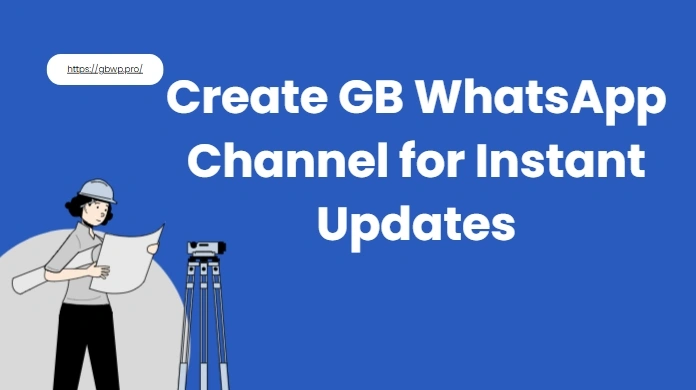How to Create GB WhatsApp Channel for Instant Updates
Sharing updates with friends, fans, or customers used to feel overwhelming with all the noise in group chats. Just a few months ago, I found my messages getting lost beneath memes and random chatter. Then I discovered how to create GB WhatsApp channel — a feature that transformed the way I connect and communicate. If you want to build your own personal broadcast hub, this guide has everything you need.
What is a GB WhatsApp Channel?
A GB WhatsApp Channel is a one-way communication feature that allows you to broadcast messages, images, videos, and other updates to subscribers without starting a two-way chat. Unlike group chats, followers in a channel cannot see each other’s contact information or respond directly—they can only react with emojis. This makes it ideal for businesses, influencers, and community leaders who want to share updates without clutter or spam.
Steps to Create GB WhatsApp Channel Easily
Setting up your own channel is quick and simple:
- Update GB WhatsApp to the latest version so the channel feature is available.
- Go to the Updates tab in your app.
- Tap the “+” icon or select Create Channel.
- Add a name, description, and profile image for your channel.
- Tap Create, and your channel is ready to use.
In just a few taps, you’ll have a dedicated space to share your messages with anyone who subscribes.
Guide to Manage & Edit Your GB WhatsApp Channel After Creation
Once your channel is live, you can:
- Edit the name, description, or profile picture anytime from the channel settings.
- Assign additional admins to help manage posts.
- Delete posts or rearrange updates for a better presentation.
Good management keeps your channel looking professional and engaging.
How to Join & Share a GB WhatsApp Channel
Joining a GB WhatsApp Channel:
- Open the Updates tab in your GB WhatsApp.
- Scroll to the bottom and look for the option “Find old versions like Channels” or “See More”.
- Browse the list of channels or use the search bar to find one by name.
- Tap Follow to subscribe to your chosen channel.
Sharing a GB WhatsApp Channel:
- Go to the channel page in GB WhatsApp.
- Tap the three-dot menu and select Channel Information.
- Click the Share button to send it to friends or post on other social platforms.
- Alternatively, copy the channel link and share it with anyone directly.
Why Can’t I Find or Use GB WhatsApp Channels?
Many users wonder why the option to create or join GB WhatsApp channels doesn’t appear in their app. There are several common reasons for this issue:
- Outdated GB WhatsApp Version: Your might be using GB WhatsApp old version. It’s better to update it.
- App Cache or Bugs: Cache or temporary glitches can hide the channel feature.
- Regional Restrictions: The feature might not be available in your region yet.
- Using Official WhatsApp: Official WhatsApp doesn’t support channels—only GB WhatsApp does.
- Device Compatibility Issues: Older devices or unsupported Android versions may lack compatibility.
If you’re experiencing trouble—try updating the app, clearing cache, or reinstalling to fix most issues.
Tips to Promote Your GB WhatsApp Channel Audience
Creating your channel is only the first step—you also want people to join:
- Share the invite link from your channel settings.
- Post your link on other social media platforms.
- Generate a QR code if available, so people can scan and join instantly.
- Collaborate with other creators to cross-promote channels.
The easier you make it to join, the faster your audience will grow.
FAQs About Creating and Using GB WhatsApp Channels
Q1: Can I join multiple GB WhatsApp channels? Yes, you can follow and receive updates from multiple channels at the same time.
Q2: Can subscribers reply or chat in GB WhatsApp channels? No, channels are one-way broadcasts; subscribers can only react with emojis but cannot send messages.
Q3: Is GB WhatsApp channel feature free to use? Yes, creating and following channels on GB WhatsApp is completely free.
Q4: Will my contacts know if I join a GB WhatsApp channel? No, channel subscriptions are private and do not notify your contacts.
Q5: What if I can’t find the channel feature on my app? Make sure your GB WhatsApp is updated to the latest version and try clearing cache or reinstalling the app.
Conclusion
Learning to create a GB WhatsApp channel is just the start. Success comes from sharing valuable content regularly and respecting your audience. Whether for a brand, fan club, or personal blog, your channel can become a trusted place for updates. Start your channel today and connect with your audience clearly and directly.