How to Send Images in GBWhatsApp Without Losing Quality
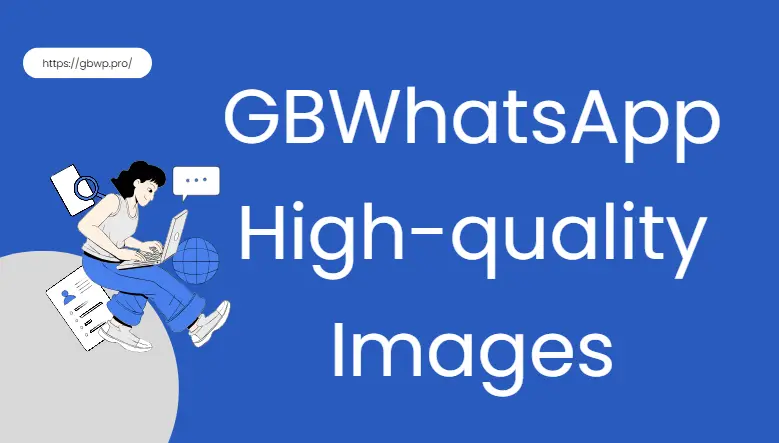
Ever sent a stunning photo, only to see it turn blurry on WhatsApp? That’s because WhatsApp compresses images by default. GBWhatsApp solves this by letting you share photos in full resolution—perfect for anyone who cares about image clarity, whether it’s for memories, photography, or everyday moments.
WhatsApp’s Image Compression vs GBWhatsApp’s Freedom
When you send an image through standard WhatsApp, the app compresses the file to save on bandwidth and speed up delivery. While that makes sense for basic texting, it’s a major drawback for anyone sharing detailed images, such as artwork, travel photos, or scanned documents. That crisp shot you took? By the time it gets to your friend, it’s lost its sparkle.
GBWhatsApp, a modified version of WhatsApp, removes this limitation. It gives users the freedom to send images in full resolution, preserving every pixel of detail. Not only does it allow sending images as documents—a simple trick to bypass compression—but it also includes settings where you can define image quality manually, giving you more control over your files.
How to Send Full-Resolution Images in GBWhatsApp
If you’re tired of sending photos that end up looking soft, pixelated, or nowhere near as sharp as they were in your gallery, GBWhatsApp gives you a simple way to fix that. The key lies in sending your images as documents, not as regular media files. Here’s how to do it step by step:
Step 1: Open GBWhatsApp and select the chat
Launch GBWhatsApp on your device and tap on the conversation where you want to share the image. This can be a one-on-one chat or a group—either works just fine.
Step 2: Tap the attachment icon and choose “Document”
Look for the paperclip icon (usually at the bottom right corner of the screen) and tap it. A menu will pop up with different sharing options—do not choose “Gallery”, as that’s what triggers image compression.
Instead, select “Document.” This tells GBWhatsApp to treat your image as a file, skipping the usual compression filters applied to photos.
Step 3: Navigate through your file manager to find the image
Once you tap on “Document,” your phone’s file manager will open. Here’s where you’ll need to browse to the correct folder—often something like DCIM > Camera or Pictures—depending on where your photo was saved.
Tip: If you’ve downloaded or edited the image, check folders like Downloads, Snapseed, or any app-specific folders you’ve used.
Step 4: Select the image and hit send
Tap on the image file (make sure it’s in JPG or PNG format for best compatibility), and then tap “Send.” GBWhatsApp will now send the photo without altering its quality or resolution—just like any standard file transfer.
How GBWhatsApp Keeps Your Image Quality Intact
When you send an image via the “Gallery” option, GBWhatsApp (like regular WhatsApp) compresses it to reduce file size. But when you use the “Document” option, the file is treated like a PDF or ZIP file, meaning no compression is applied, and your recipient receives the full-resolution image exactly as you sent it.
So whether it’s a scenic travel shot, a work-related image, or just something you want to keep crystal clear, this method ensures your visuals don’t lose their quality in transit.
Top Tips to Send Better Images on GBWhatsApp
To make sure your images always look their best when shared:
- Stick to JPG or PNG formats. They strike a great balance between file size and clarity.
- Avoid overly large files (like multi-MB TIFFs) unless necessary. They take longer to send and may not open smoothly on all phones.
- Organize your images in folders on your device. This makes it easier to find the right photo when using the document-sharing method.
- Check your GBWhatsApp settings. Under the “Media Sharing” section, you can customize max image size, resolution limits, and more.
Why GBWhatsApp Is Worth Exploring
While the ability to send uncompressed images is a major win, GBWhatsApp brings more than that to the table. Users also enjoy:
- Customizable themes to personalize the look and feel of the app.
- Improved privacy features, such as hiding online status or disabling read receipts selectively.
- Advanced media settings, including larger video size limits and auto-download control.
In short, it’s built for people who want more freedom and more control—especially when it comes to sharing content.
Final Thoughts
In a world where our phones capture life’s best moments, image quality shouldn’t suffer. GBWhatsApp lets you send photos exactly as you see them—sharp, clear, and uncompressed. It’s a small switch with a big impact. And beyond images, its custom themes and enhanced privacy might just make it your go-to messaging app.
